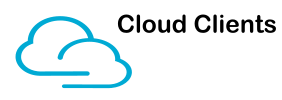When it comes to working with Intune and Windows clients the number one scripting language you need to be aware of or making an effort to get involved with is PowerShell.
I am by no means near what I’d call a proficient user of PowerShell even. I am merely just scratching below the surface of what it can do but by constantly practicing with it and examining other peoples scripts and tools I can get by enough to do what I need to.
As you start learning PowerShell you may start off with the usual PowerShell Console below.
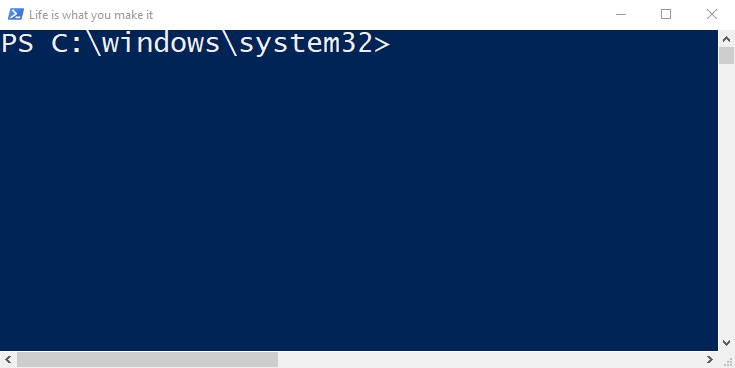
After a while or when you start to want to develop scripts of your own and following along in some books you may then be directed to using the PowerShell ISE below.
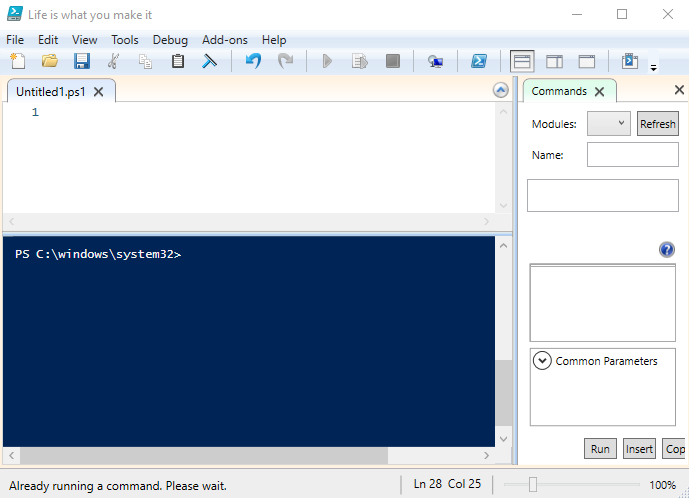
Well now the PowerShell ISE is not being developed anymore and while it has been a trusty tool for a long time there is in my opinion and in many others a far superior tool. Don’t get me wrong I still bust out the ISE for really quick changes or if I happen to be on a different machine to my own but VS Code just offers so much more.
Step up VS Code from Microsoft which is completely free so you really have no excuse not to use it! It is a general code editor so can be used for pretty much any language and it is the extensions you add to it with brings so much more to the table.
My Favorite Extensions
In terms of extensions some are just required in order to actually start doing anything meaningful whereas others change the look and feel and then some just do silly things but are fun none the less!
| Extension | Description |
| PowerShell | It goes without saying you will need this installed to actually do anything with Powershell |
| PowerShell Preview | Contains newer features being evaluated so this one may be optional for you |
| Bracket Pair Colorizer 2 | I believe this may now come built in but this has been a savior when trying to work out which brackets go together |
| Rainbow CSV | Similar in concept to the above it matches like columns in a csv file opened in Code |
| Rainglow | UI themes to change the look and feel of how Code looks |
| Vscode-icons | Brings icons to the explorer tab of Code so you get a visual representation of what the files are |
| Zip File Explorer | Allows you to view the contents of a Zip file in Code |
| Surround | A good one which allows you to wrap lines of code with things like an IF statement or ForEach without typing it out |
| ARM Tools | A handy extension if you need to work with Azure Resource Manager templates |
| Edit CSV | Gives the ability to edit a csv directly in Code in a table |
| json | Adds JSON support to Code |
| Markdown All in One | Everything you need to write Markdown |
| Power Mode | Just a little bit of fun, make your code explode and screen shake as you code just because you can 🙂 |
How to install Extensions
Once you have VS Code fired up head over to the extensions menu item or press Ctrl + Shift + X.

Then in the search bar type in the name of the extension you are looking for and press enter
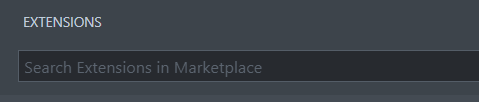
Then click on the extension you want to install and press on the install button
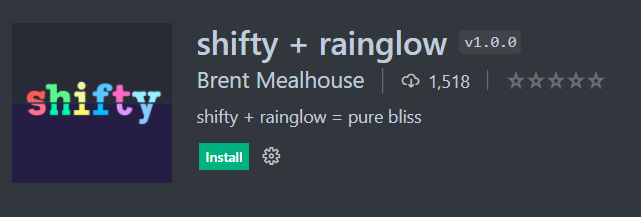
Once that’s done you can go back to the extensions menu to see the extensions you have installed and change their settings, disable them amongst other things.
If there are any goodies that I’m missing let me know I need all the help I can get to improve my coding skills and I can add to the list.